You are here: Designer > Create Packages in InDesign
Create a Package in InDesign for Import to ContentWelder
Note: The capability of importing an InDesign package into ContentWelder requires that the InDesign Package contain the .idml file. For users of Creative Cloud (CS8) there is an option in the Package creation process to include the .idml file in the package. For those using CS6 the .idml file must be placed in the package via a manual process.
Create Package with Creative Cloud - CS8
- Click the File then Package menu option to show the Package configuration option.
- In the Summary tab, click the Package button to display the Printing Instructions Dialog box
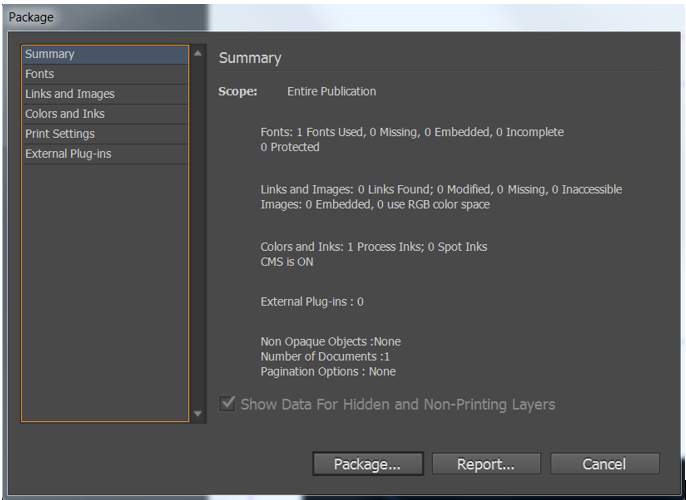
- A Printing Instructions dialog window will appear. Click the Continue button to proceed to the next step.
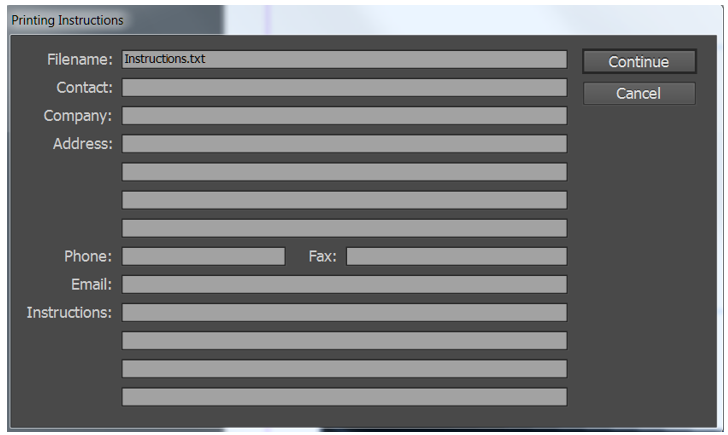
- The Package Publication dialog box will allow you to select the folder location for the package. Retain the default setting or choose another location. Click the Package button to initiate the creation of the package.
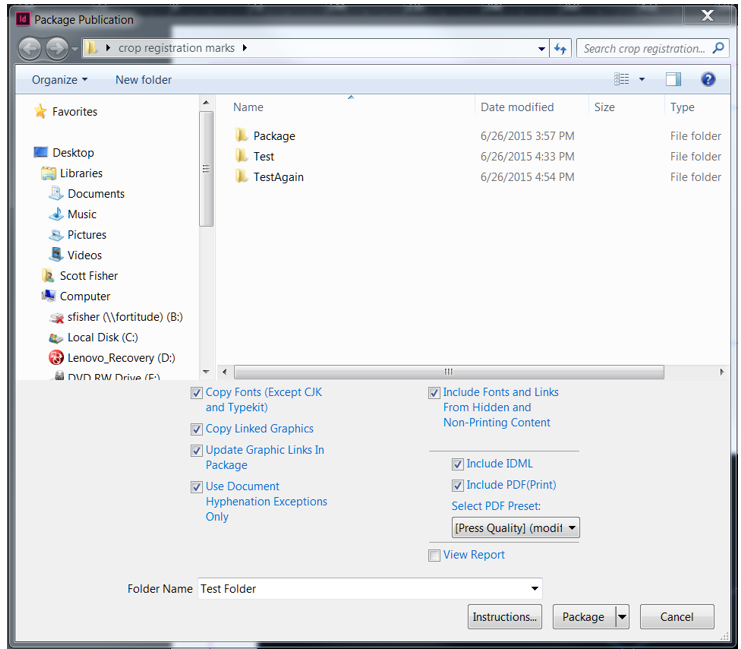
- Convert the created folder to a zip file to prepare it for import into ContentWelder.

Create Package with CS6
Note: CS6 does not allow for inclusion of the .idml file in the packaging process. Therefore the user must follow the steps below:
- Open the document file in the InDesign application.
- Save the document with the following extension "filename.indd".
- Select File then Package to open the Package dialog box.

- In the Summary tab, click the Package button to display the Printing Instructions Dialog box

- A Printing Instructions dialog window will appear. Click the Continue button to proceed to the next step.
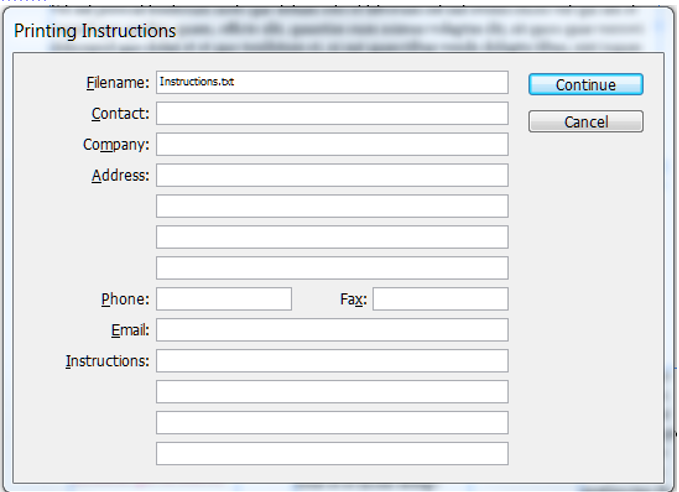
- The Package Publication dialog box will allow you to select the folder location for the package. Retain the default setting or choose another location. Click the Package button to initiate the creation of the package.
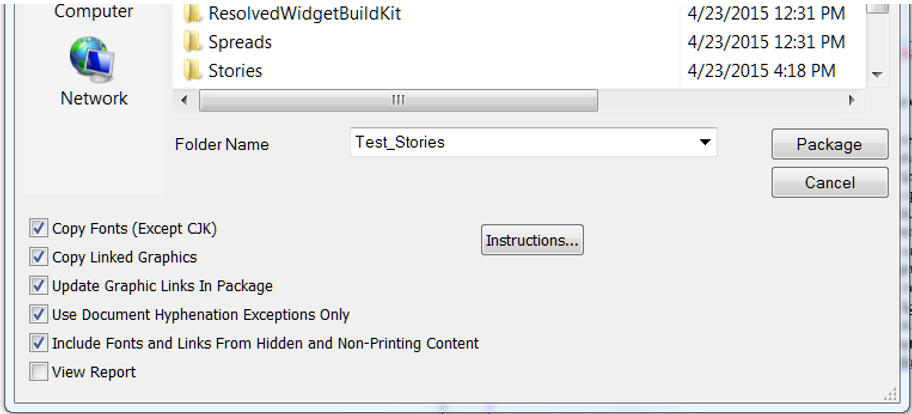
- The package is saved in a folder in the destination chosen. Select
File and Export to initiate the export process for the file.
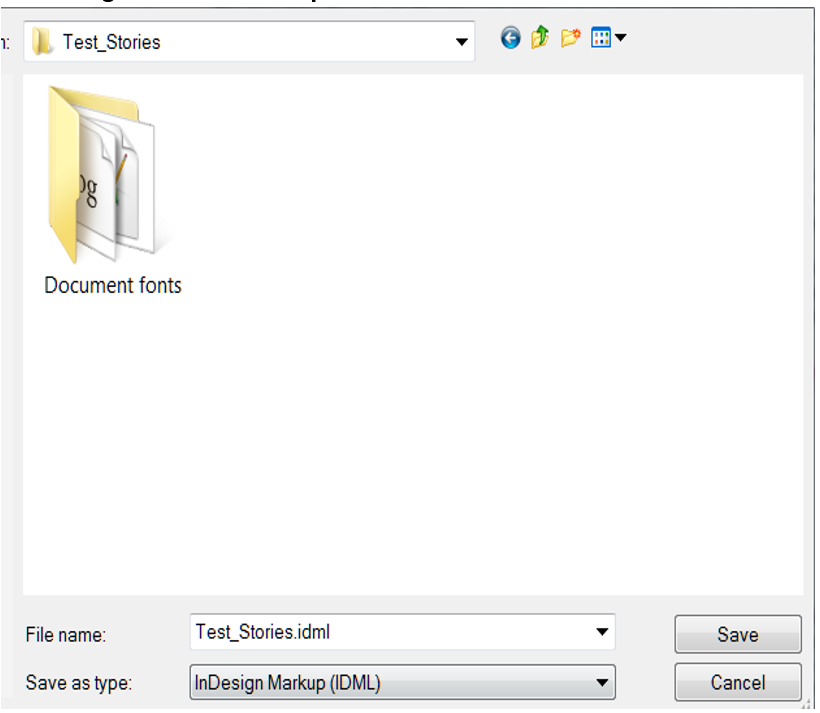
- Select the Folder you just Exported and be sure the “Save as Type” is set to IDML.
- Select the Save button.
- Convert the created folder to a zip file to prepare it for import into ContentWelder.
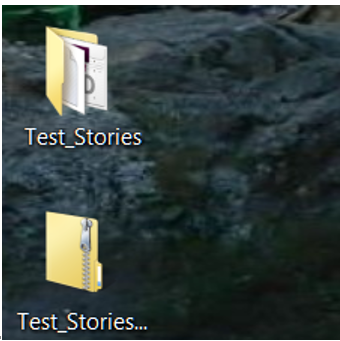
Refer to Import Packages into ContentWelder for details on how to import an InDesign package into ContentWelder.
